And those programs that we add to the Microsoft operating system are just as important as Windows itself. In addition, it is also essential to take into consideration that the operating system by default includes a series of applications that we can start using from the first moment. Likewise, we can use the official Windows store to download UWP software that integrates perfectly into the system itself.
But whether they are of one type or another, sometimes we can encounter execution, startup and blocking problems in these applications. In most cases we try to restart the computer completely or change the program settings itself. Other times, simply updating the problematic software resolves the errors we were encountering up to that point.
Restart any program to solve a failure
First of all, and if we encounter problems with blocking and running certain software, what we are going to do is close it and restart it. This is something that we recommend both with applications that We download from its official website as with Windows UWPs. The first thing we should try is to close it using the X-shaped icon in its main window.
If this does not work, we can also try to finish the task from the shortcut located on the task bar. All we have to do is click with the right mouse button on it to choose the Close window option.
If none of these methods are effective due to the blocking of that specific application, we will have to use the Windows Task Manager. We access this tool with the Ctrl + Shift + Esc key combination, and we look for the process corresponding to the blocked program. Next, we click with the right mouse button on it and we will have the possibility of finishing that task definitively. Now all we have to do is restart the application as such to see if the problem has been resolved.
Reset Windows UWP Apps
It may also happen that this error that we are mentioning occurs in an application that we have downloaded from the official system store. This is extended to those that were already installed by default when start working with Windows from scratch. If we have tried the previous steps for conventional programs and nothing works, in this type of application in particular we have the possibility of resetting them.
This is something that we can do through the operating system configuration application, which we access through the Win + I key combination. In the new window that appears, we go to the section called Applications, a list appears with the software installed on our computer.
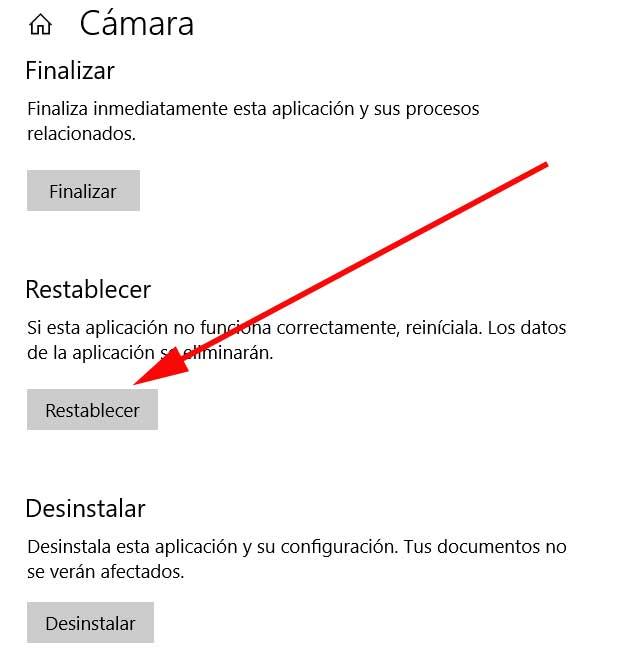
Now we locate the UWP that is giving us problems and click on it followed by the Advanced Options link. Here we will have the possibility of reset app via button that appears on the screen.